Weight: 3
Description: Candidates should be able to manage the SysVinit runlevel or systemd boot target of the system. This objective includes changing to single-user mode, and shutdown or rebooting the system. Candidates should be able to alert users before switching runlevels / boot targets and properly terminate processes. This objective also includes setting the default SysVinit runlevel or systemd boot target. It also includes awareness of Upstart as an alternative to SysVinit or systemd.
Key Knowledge Areas:
- Set the default runlevel or boot target.
- Change between runlevels / boot targets including single-user mode.
- Shutdown and reboot from the command line.
- Alert users before switching runlevels / boot targets or other major system events.
- Properly terminate processes.
- Awareness of acpi.
The following is a partial list of the used files, terms and utilities:
/etc/inittab- shutdown
- init
/etc/init.d/- telinit
- systemd
- systemctl
/etc/systemd//usr/lib/systemd/- wall
runlevels
Runlevels define what tasks can be accomplished in the current state (or runlevel) of a Linux system. Think of it as different stages of being alive.
systemd
On systemd, we have different targets which are groups of services:
root@debian:~# systemctl list-units --type=target # On a Debian machine
UNIT LOAD ACTIVE SUB DESCRIPTION
---------------------------------------------------------
basic.target loaded active active Basic System
cryptsetup.target loaded active active Local Encrypted Volumes
getty.target loaded active active Login Prompts
graphical.target loaded active active Graphical Interface
local-fs-pre.target loaded active active Local File Systems (Pre)
local-fs.target loaded active active Local File Systems
multi-user.target loaded active active Multi-User System
network.target loaded active active Network
paths.target loaded active active Paths
remote-fs.target loaded active active Remote File Systems
slices.target loaded active active Slices
sockets.target loaded active active Sockets
sound.target loaded active active Sound Card
swap.target loaded active active Swap
sysinit.target loaded active active System Initialization
time-set.target loaded active active System Time Set
time-sync.target loaded active active System Time Synchronized
timers.target loaded active active Timers
And we can check the default one or get the status of each of them:
root@debian:~# systemctl get-default
graphical.target
root@debian:~# systemctl status multi-user.target
● multi-user.target - Multi-User System
Loaded: loaded (/lib/systemd/system/multi-user.target; static)
Active: active since Sat 2022-05-07 11:58:36 EDT; 4h 24min left
Docs: man:systemd.special(7)
It is also possible to isolate any of the targets or move to two special targets too:
rescue: Local file systems are mounted, no networking, and root-user only (maintenance mode)emergency: Only the root file system and in read-only mode, No networking and root-user only(maintenance mode)reboothalt: Stops all processes and halts CPU activitiespoweroff: Like halt but also sends an ACPI shutdown signal (No lights!)
# systemctl isolate emergency
Welcome to emergency mode! After logging in, type "journalctl -xb" to view system logs, "systemctl reboot" to reboot, "systemctl default" or ^D to try again to boot into default mode.
Give root password for maintenance
(or type Control-D to continue):
#
# systemctl is-system-running
maintenance
SysV runlevels
On SysV we were able to define different stages. On a Red Hat-based system we usually had 7:
- 0- Shutdown
- 1- Single-user mode (recovery); Also called S or s
- 2- Multi-user without networking
- 3- Multi-user with networking
- 4- to be customized by the admin
- 5- Multi-user with networking and graphics
- 6- Reboot
And in Debian based system we had:
- 0- Shutdown
- 1- Single-user mode
- 2- Multi-user mode with graphics
- 6- Reboot
Checking status and setting defaults
You can check your current runlevel with runlevel command. It comes from SysV era but still works on systemd systems.
The default was in /etc/inittab
grep "^id:" /etc/inittab #on initV systems
id:5:initdefault:
It can also be done on grub kernel parameters.
Or using the runlevel and telinit command.
# runlevel
N 3
# telinit 5
# runlevel
3 5
# init 0 # shutdown the system
You can find the files in /etc/init.d and runlevels in /etc/rc[0-6].d directories where S indicates Start and K indicates Kill.
On systemd, you can find the configs in:
/etc/systemd/usr/lib/systemd/
As discussed in 101.2
/etc/inittab
Is being replaced by upstart and systemd but is still part of the exam.
#
# inittab This file describes how the INIT process should be set up
# the system in a certain run-level.
#
# Author: Miquel van Smoorenburg, <[email protected]>
# Modified for RHS Linux by Marc Ewing and Donnie Barnes
#
# Default runlevel. The runlevels used by RHS are:
# 0 - halt (Do NOT set initdefault to this)
# 1 - Single-user mode
# 2 - Multiuser, without NFS (The same as 3, if you do not have networking)
# 3 - Full multiuser mode
# 4 - unused
# 5 - X11
# 6 - reboot (Do NOT set initdefault to this)
#
id:5:initdefault:
# System initialization.
si::sysinit:/etc/rc.d/rc.sysinit
l0:0:wait:/etc/rc.d/rc 0
l1:1:wait:/etc/rc.d/rc 1
l2:2:wait:/etc/rc.d/rc 2
l3:3:wait:/etc/rc.d/rc 3
l4:4:wait:/etc/rc.d/rc 4
l5:5:wait:/etc/rc.d/rc 5
l6:6:wait:/etc/rc.d/rc 6
# Trap CTRL-ALT-DELETE
ca::ctrlaltdel:/sbin/shutdown -t3 -r now
# When our UPS tells us power has failed, assume we have a few minutes
# of power left. Schedule a shutdown for 2 minutes from now.
# This does, of course, assume you have powered installed and your
# UPS connected and working correctly.
pf::powerfail:/sbin/shutdown -f -h +2 "Power Failure; System Shutting Down"
# If power was restored before the shutdown kicked in, cancel it.
pr:12345:powerokwait:/sbin/shutdown -c "Power Restored; Shutdown Cancelled"
# Run gettys in standard runlevels
1:2345:respawn:/sbin/mingetty tty1
2:2345:respawn:/sbin/mingetty tty2
3:2345:respawn:/sbin/mingetty tty3
4:2345:respawn:/sbin/mingetty tty4
5:2345:respawn:/sbin/mingetty tty5
6:2345:respawn:/sbin/mingetty tty6
# Run xdm in runlevel 5
x:5:respawn:/etc/X11/prefdm -nodaemon
This is the format:
id:runlevels:action:process
- id: 2 or 3 chars
- runlevels: Which runlevel this commands refers to (empty means all)
- action: Respawn, wait, once, initdefault (default run level as seen above), ctrlaltdel (What to do with Ctrl+Alt+Delete)
All scripts are here:
ls -ltrh /etc/init.d
And start/stop on runlevels are controlled from these directories:
root@funlife:~# ls /etc/rc2.d/
Stopping the system
The preferred method to shut down or reboot the system is to use the shutdown command, which first sends a warning message to all logged-in users and blocks any further non-root logins. It then signals init to switch runlevels. The init process then sends all running processes a SIGTERM signal, giving them a chance to save data or otherwise properly terminate. After 1 minute or another delay, if specified, init sends a SIGKILL signal to forcibly end each remaining process.
- Default is a 1-minute delay and then going to runlevel 1
-hwill halt the system-rwill reboot the system- Time is
hh:mmor n (minutes) or now - Whatever you add, will be broadcasted to logged-in users using the
wallcommand - If the command is running, ctrl+c or the
shutdown -cwill cancel it
shutdown -r 60 Reloading updated kernel
for more advanced users:
- -t60 will delay 60 seconds between SIGTERM and SIGKILL
- if you cancel a shutdown, users will get the news
Halt, reboot, and poweroff
- The
haltcommand halts the system. - The
poweroffcommand halts the system and then attempts to power it off. - The
rebootcommand halts the system and then reboots it.
On most distros, these are symbolic links to the systemctl utility
Advanced Configuration and Power Interface (ACPI)
ACPI provides an open standard that operating systems can use to discover and configure computer hardware components, perform power management (e.g. putting unused hardware components to sleep), perform auto-configuration (e.g. Plug and Play, and hot-swapping), and perform status monitoring.
This subsystem lets OS commands (like shutdown) send signals to the computer which results in powering down of the whole PC. In older times we used to have these mechanical keyboards to do a real power down after the OS has done its shutdown and told us that "it is not safe to power down your computer".
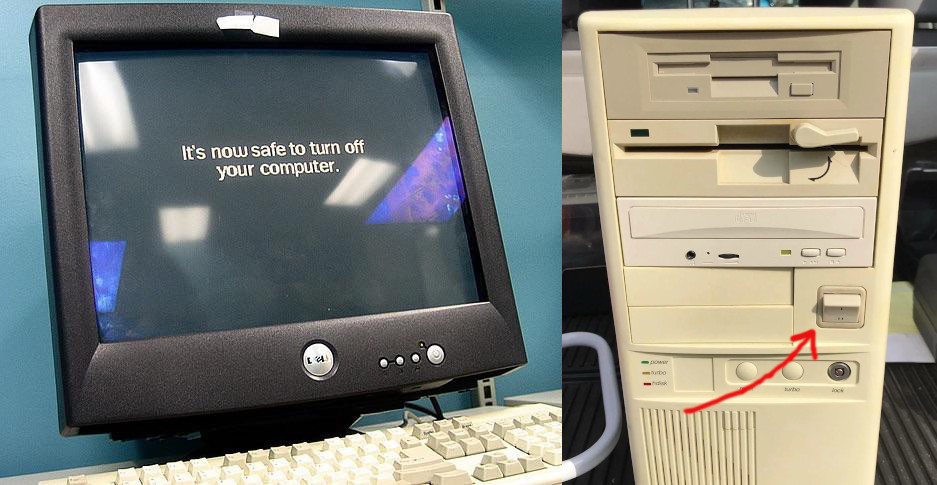
Notifying users
It is good to be informed! Especially if the system is going down; Especially on a shared server. Linux has different tools for system admins to notify their users:
wall: Sending wall messages to logged-in users/etc/issue: Text to be displayed on the tty terminal logins (before login)/etc/issue.net: Text to be displayed on the remote terminal logins (before login)/etc/motd: Message of the day (after login). Some companies add "Do not enter if you are not allowed" texts here for legal reasons.mesg: Command controls if you want to get wall messages or not. You can domesg nandwho -Twill show mesg status. Note thatshutdownwall messages do not respect themesgstatus
systemctl sends wall messages for emergency, halt, power-off, reboot, and rescue
| ← 101.2 Boot the System | 102.1 Design hard disk layout → |